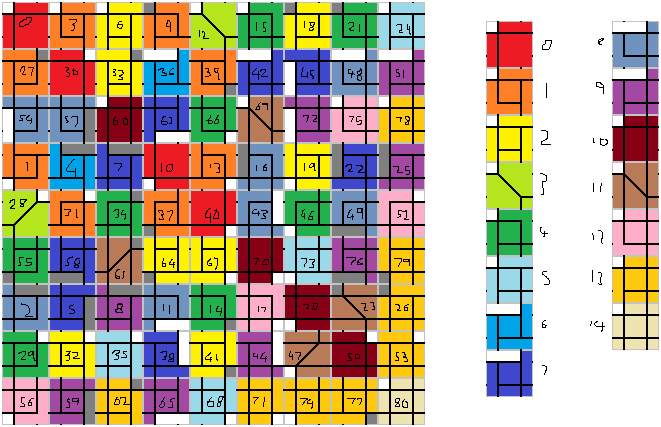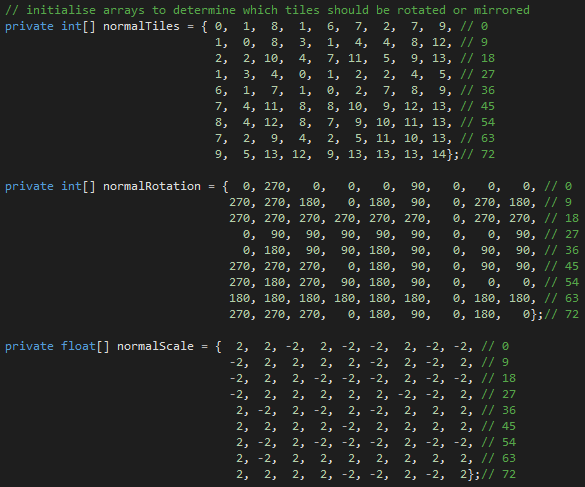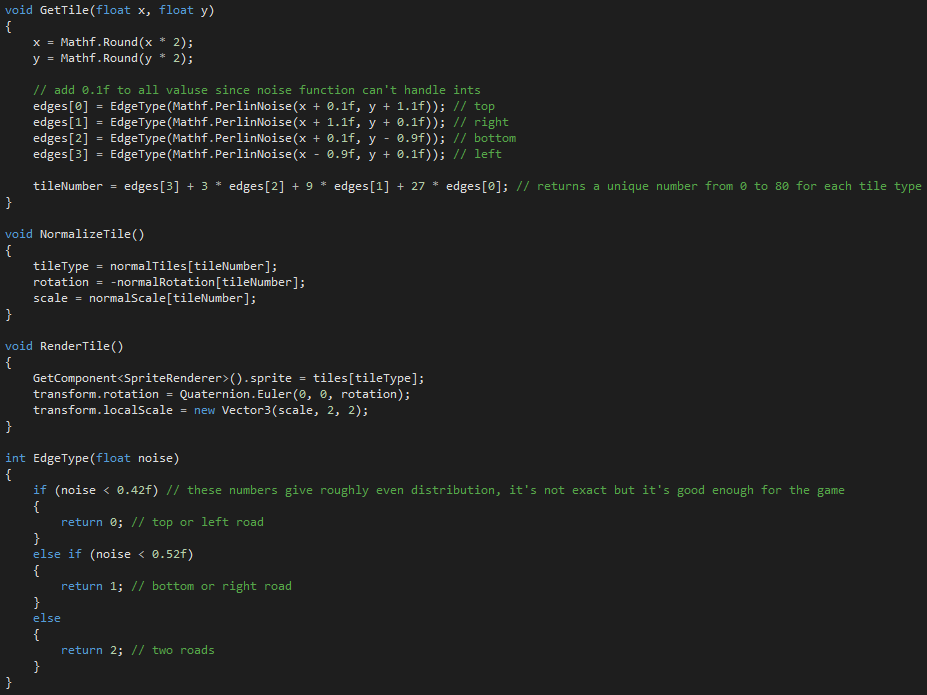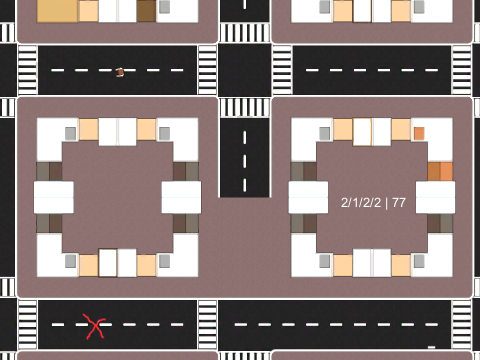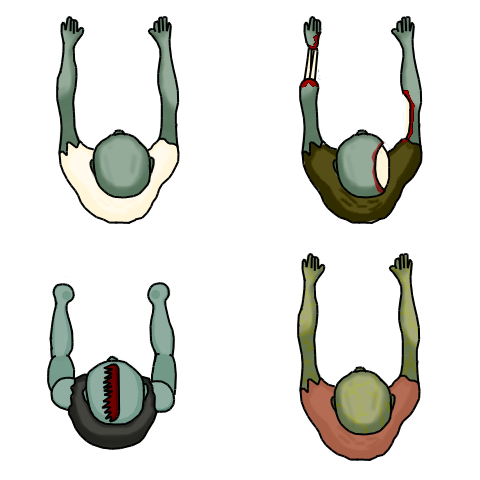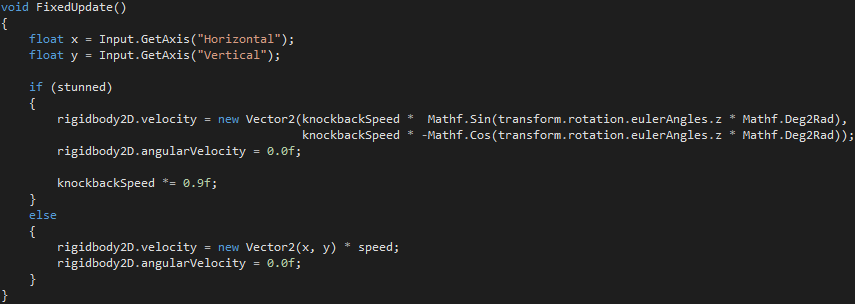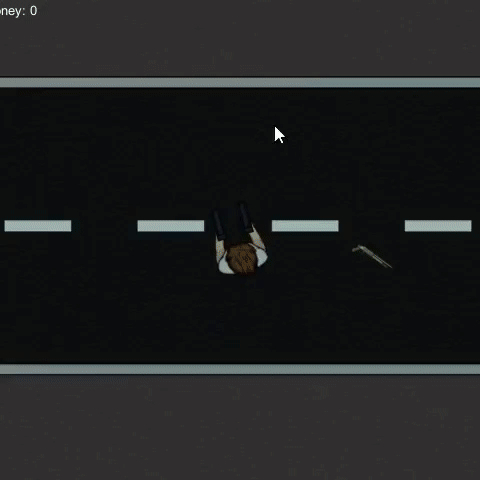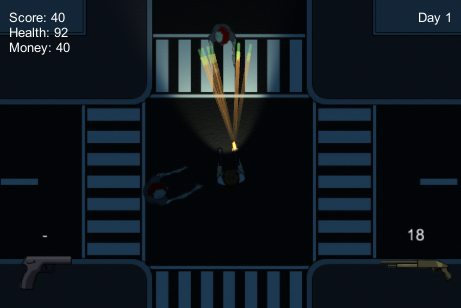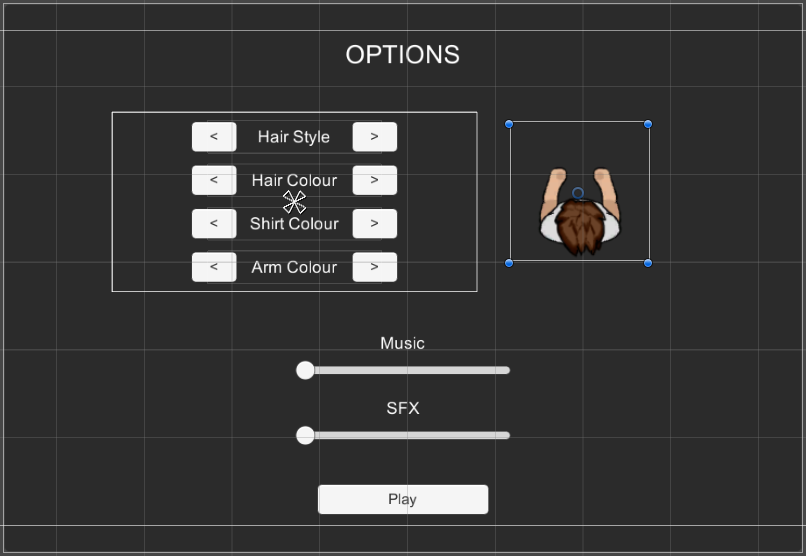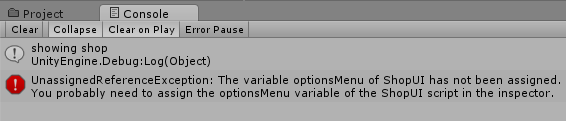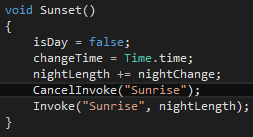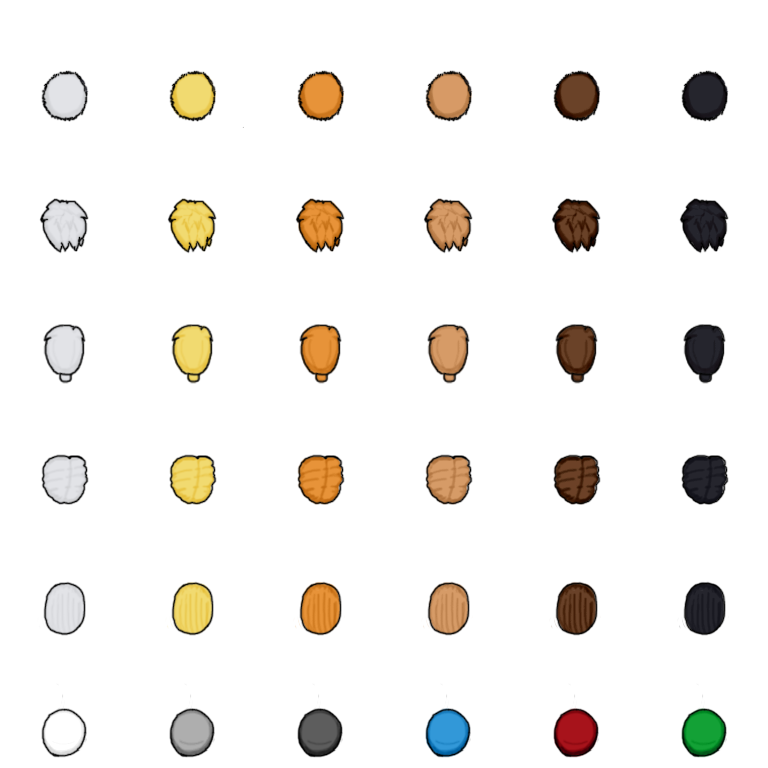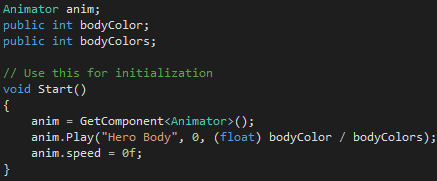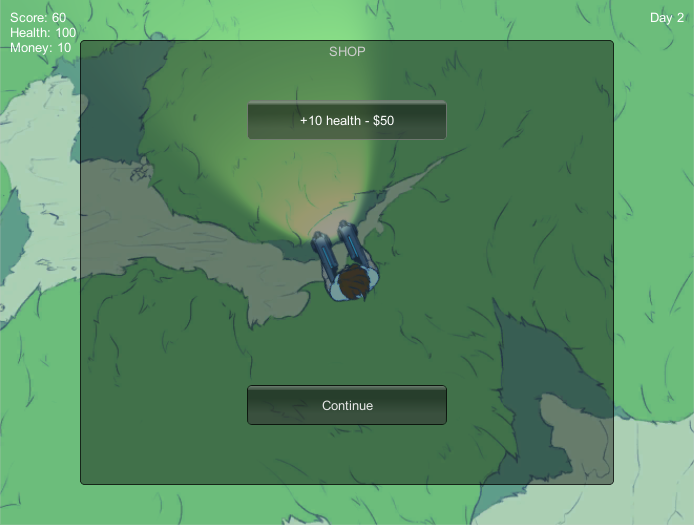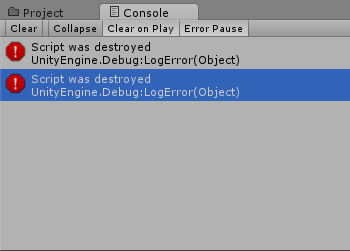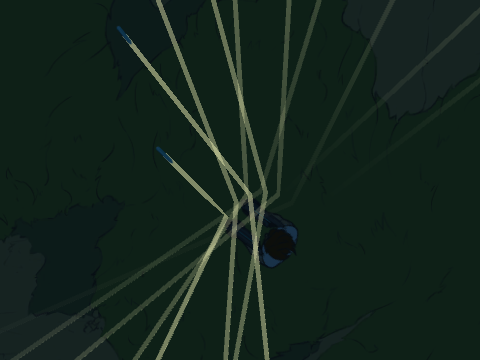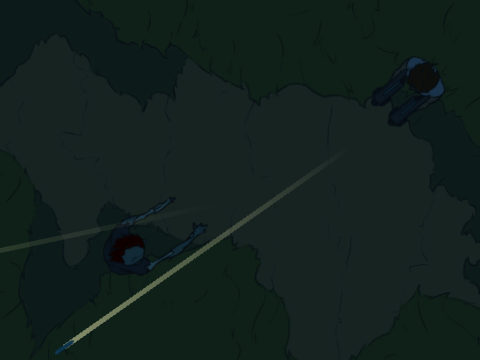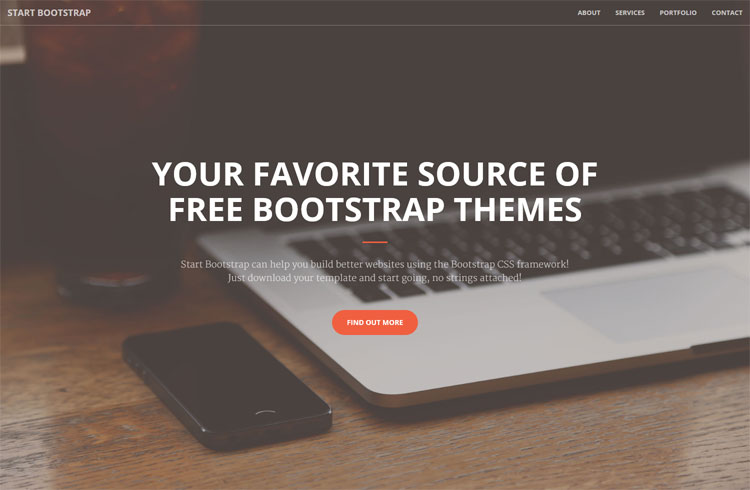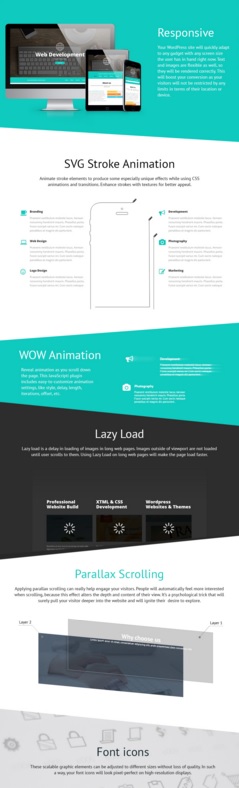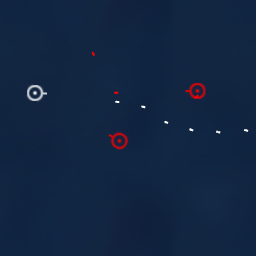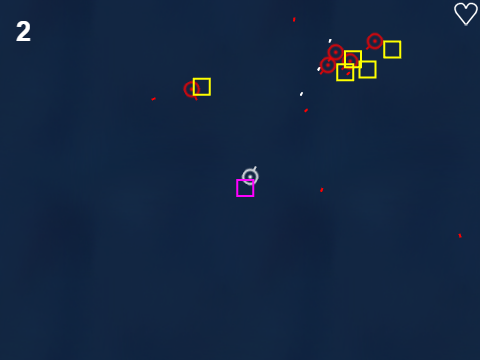Now that my shooter is more or less finished to the level I first planned, I have thought about some extra features that could be added to improve it further. Here are some of my ideas and how to implement them:
Survivor camps

This is an idea I've had since I came up with the urban theme of the game, but I wouldn't have had time to add it. The idea is that as you are walking around the city, you might occasionally find a group of other survivors. They would have guns that you could pick up, and they would be able to fight with you for a while. This would provide a lot more incentive to explore the map, because currently there is nothing to gain from moving around.
I could make the camps spawn quite easily with a slight change to the world generation script, by adding a rare chance that certain tiles will turn into camps. The hard part would be making the AI for the zombie hunters when they follow you - they would have to pick a zombie to attack, and at the same time avoid being hit by other zombies.
The camps would be quite well fortified, but I wouldn't want the player to stick around them forever once they found one. I could make the fortifications take damage as the zombies attacked them, which would add another layer of complexity to this mod idea. I could also give the zombie hunters limited ammo, so they wouldn't live forever no matter how good they were at fighting.
Co-op mode
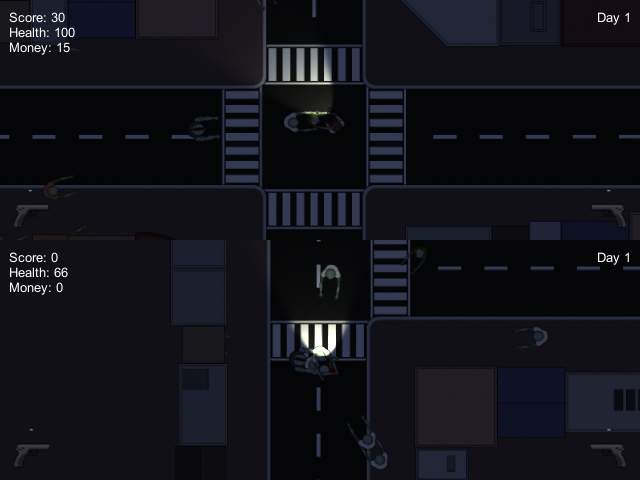
This is a fairly standard feature, each player would control one character and the screen would be split to show both views. The first problem with this is that both players would have to aim, but the current game uses the mouse, which can only be used by one player. A possible solution would be to have controller support, which I was originally going to have in my game but which I abandoned early on because I though most players would prefer to shoot with the mouse than the less accurate control stick.
Split-screen would be taken care of by having two cameras, which is fairly easy in Unity. However, I would also have to change many scripts which rely on the position of the player or the camera. For example, the world generation only shows tiles around the player; I would have to change this to generate tiles around both players if necessary. The zombies' AI would have to be changed to pick a target, and they would have to spawn around both players.